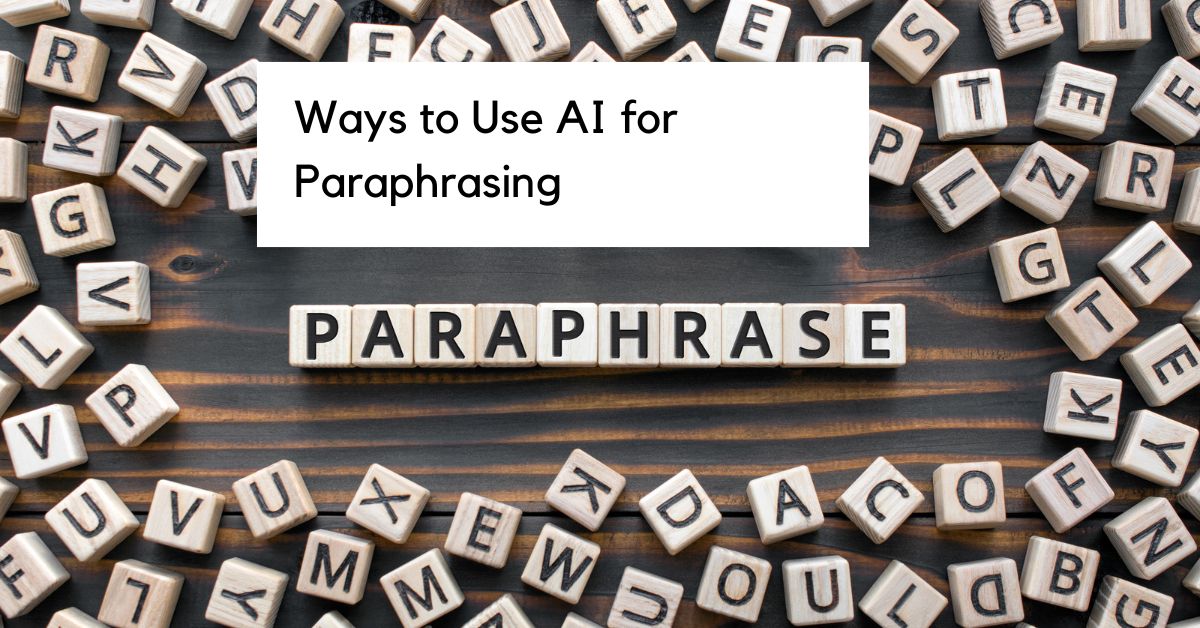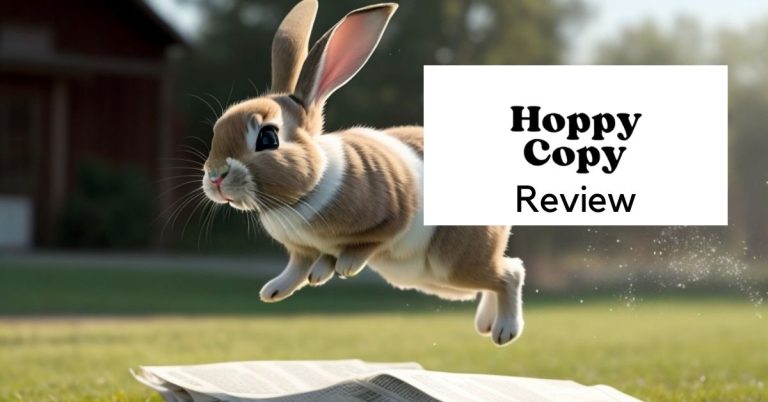5 Ways to Use AI for Paraphrasing
Paraphrasing is an important skill to have when writing and communicating with others. It is the act of restating someone else’s ideas, thoughts, or opinions in your own words. Paraphrasing is a great way to show an understanding of a concept while also avoiding plagiarism.
However, anyone who has ever paraphrased something knows how tedious it can be. That’s where the power of AI writing tools can come in handy! In this blog post, we’ll explore different ways to use AI for paraphrasing.
1. Take Advantage of QuillBot
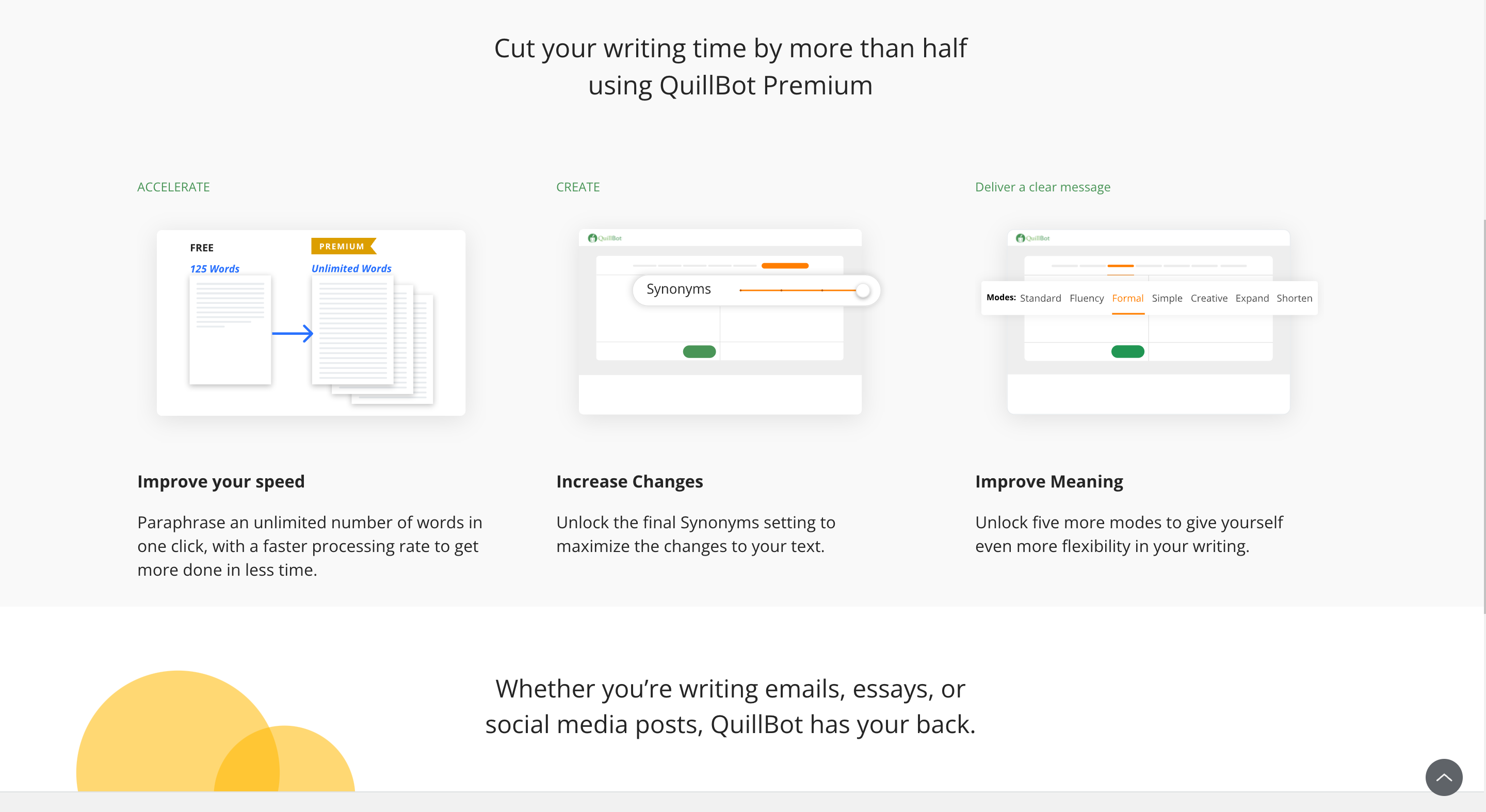
The paraphrasing tool Quillbot is a state-of-the-art smart paraphrasing tool that enables you to paraphrase the content in various tone options.
Quillbot is one of the best paraphrasing tools out there and it offers two free and five premium paraphrasing modes to pick from.
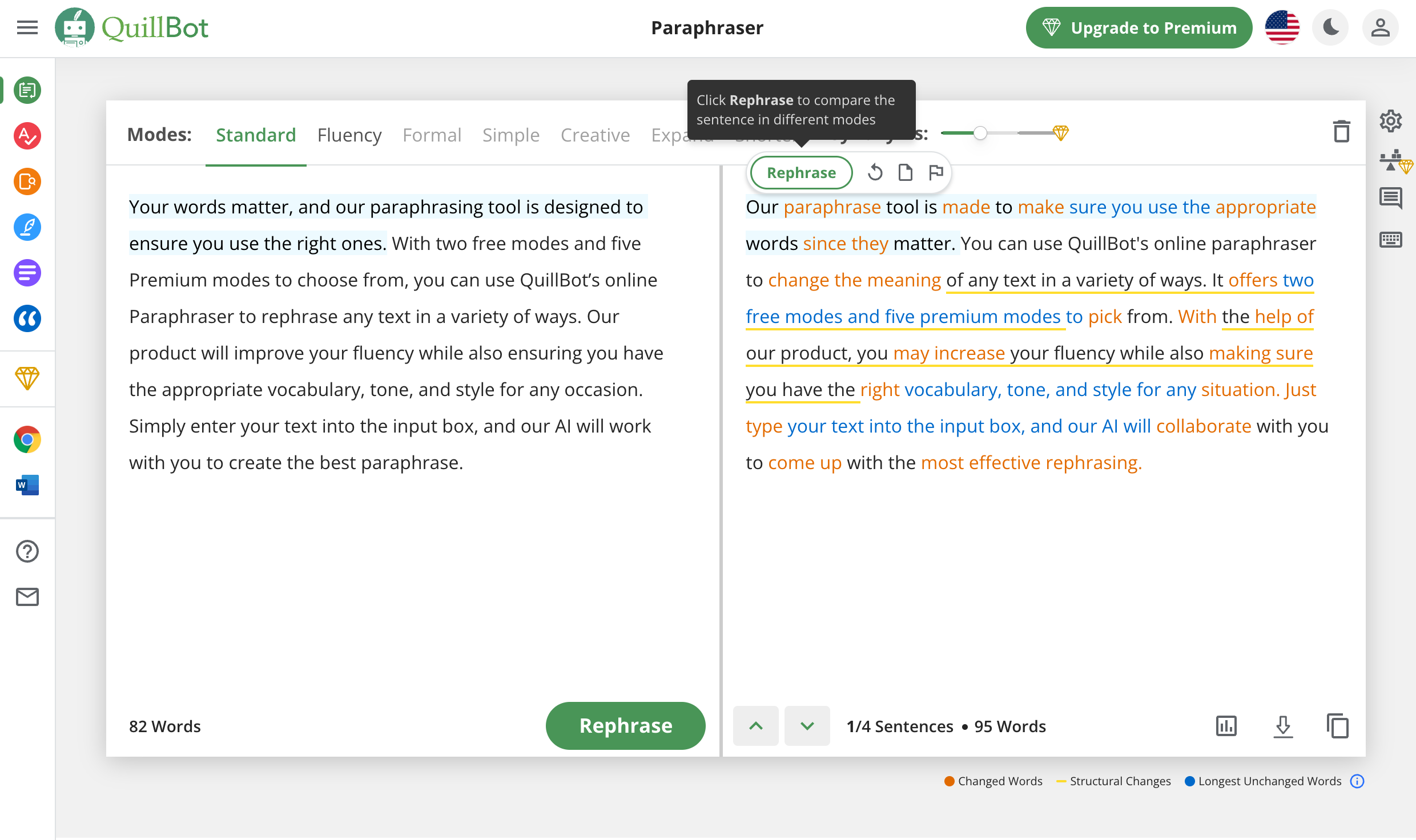
How to Use QuillBot
To try out the basic version of Quillbot, all you have to do is visit their website! No sign-in is required, which makes it simple to get started. If you don’t like it, all you have to do is close the tab in your browser. You didn’t make an account or anything.
By default, Quillbot opens into the Paraphraser tool. You enter your text into the input box and their AI will work with you to generate the most effective rephrasing.
2. Use Jasper’s Rewriting Workflow
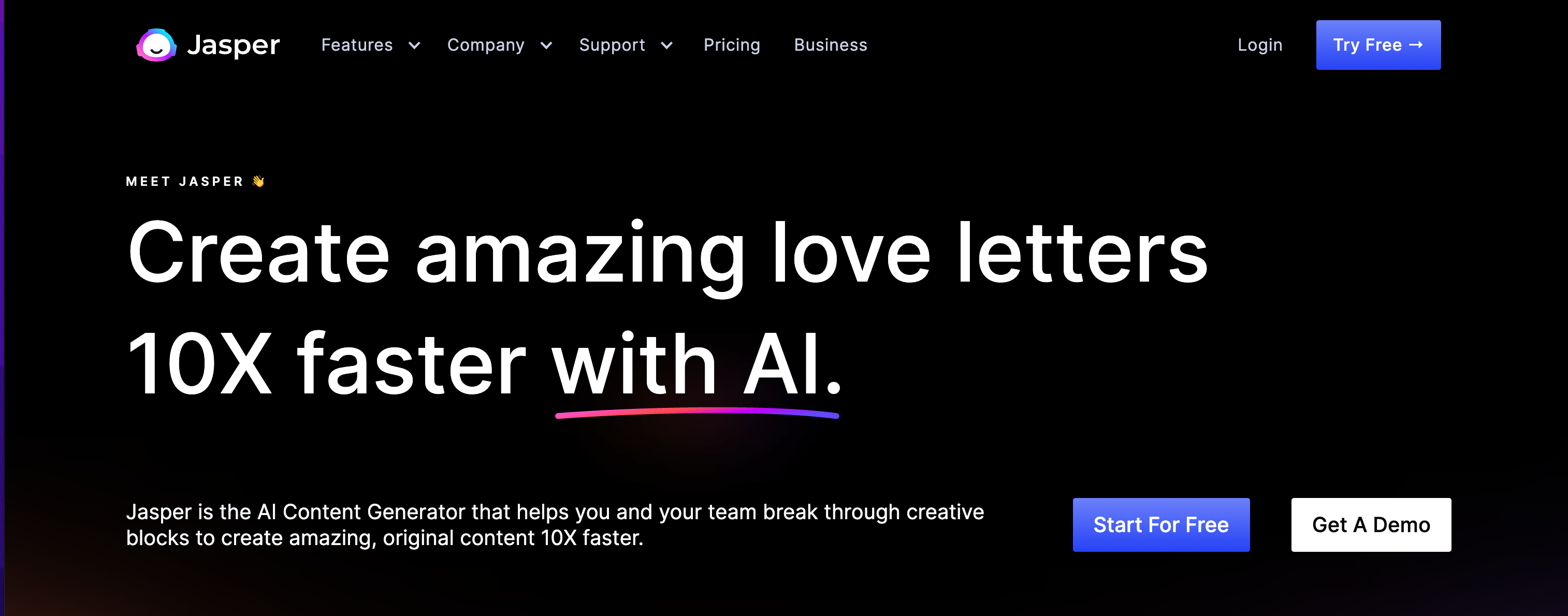
Jasper is a GPT-3 powered writing tool that provides users with many functions to generate AI-written content for a variety of purposes. Recently, Jasper released different workflows that helps you customize the AI output even more than before.
When trying to paraphrase, you might want to consider trying out Jasper‘s rewriting workflow.
How to Use the Jasper Rewriting Workflow
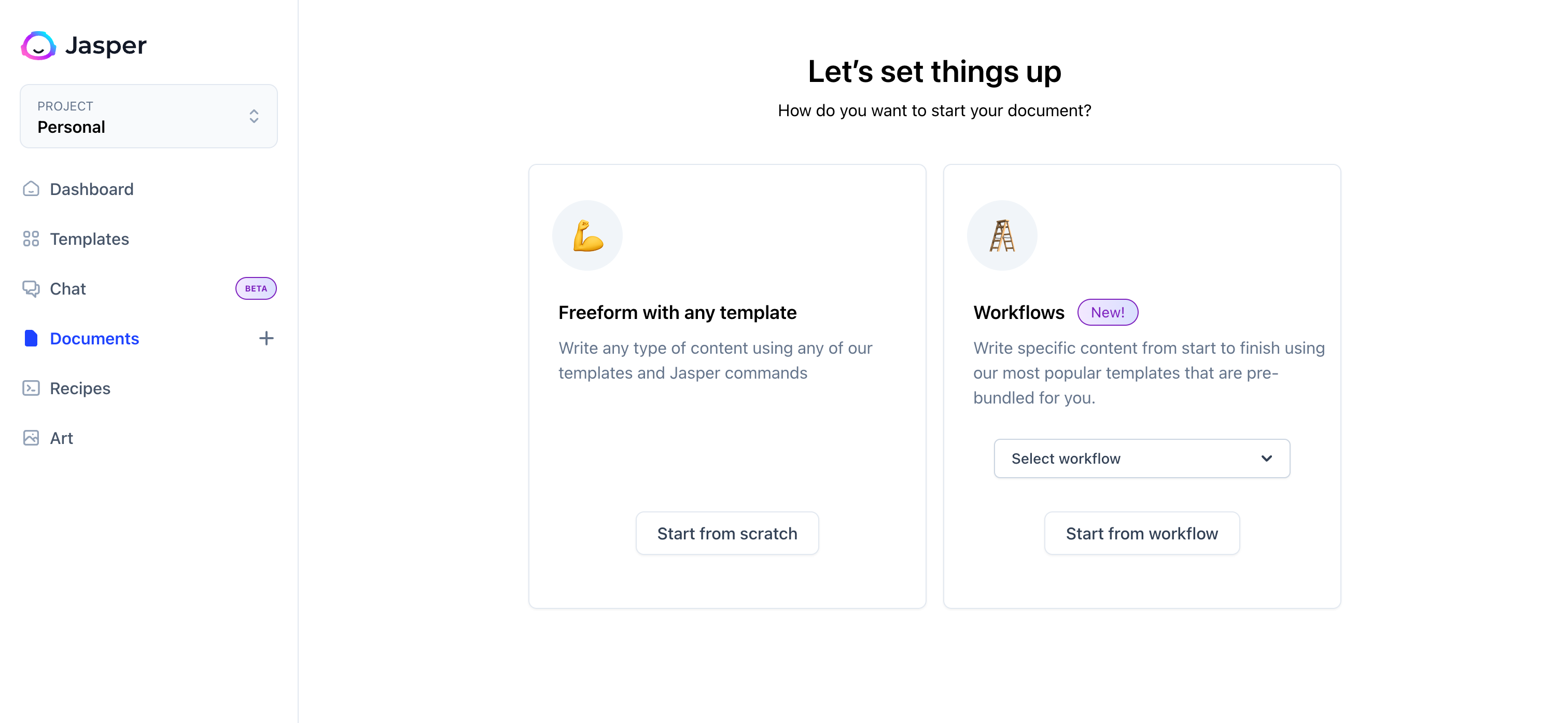
Note: In order to use the rewriting workflow, you must have Jasper’s Boss mode.
1. Go to the “Documents” tab
2. Select “Rewrite” from the Workflows dropdown menu
3. Enter in the content you want to rewrite and hit the “Generate” button
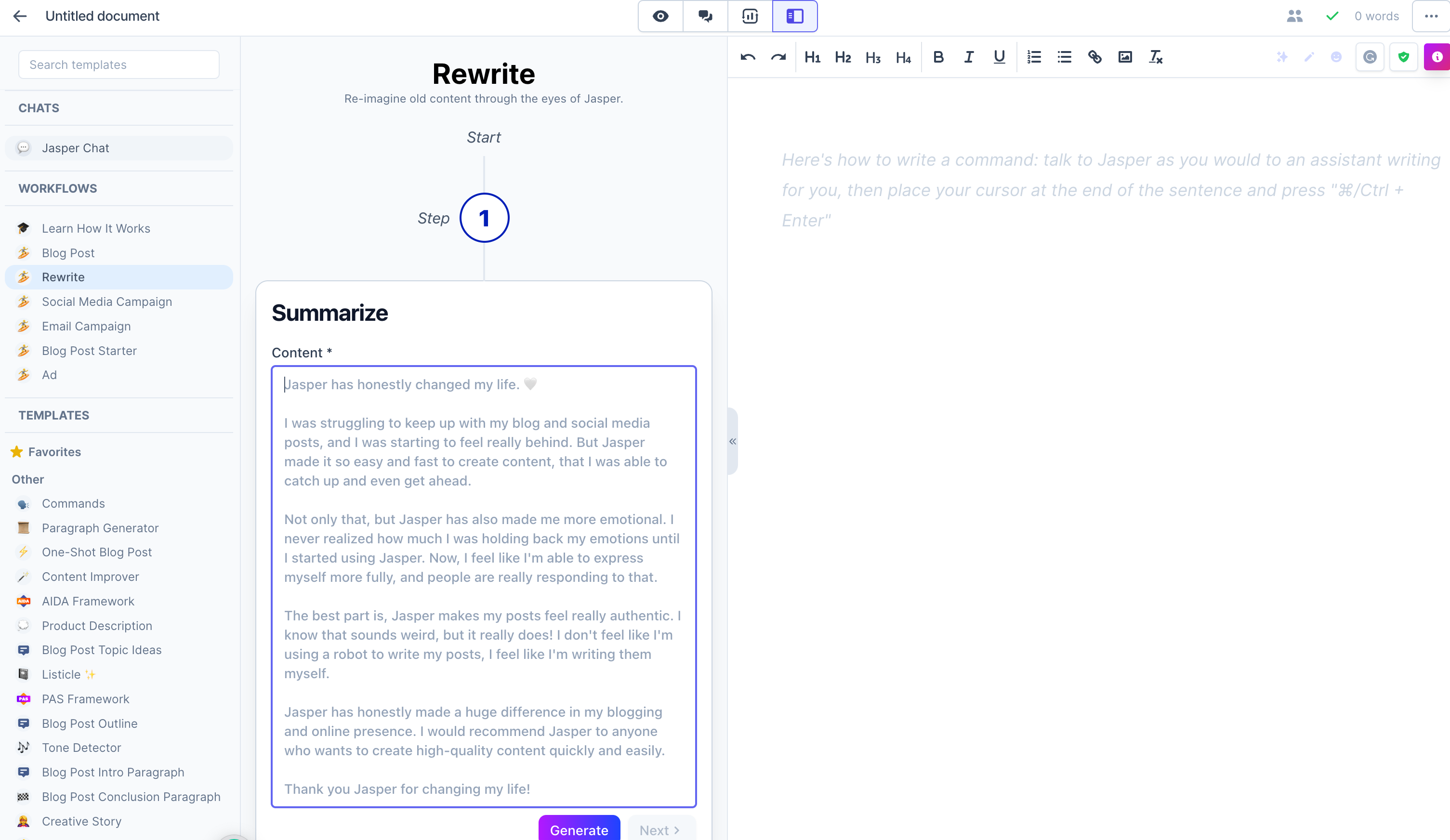
4. Jasper will generate a summary of the content you entered.
5. Hit next.
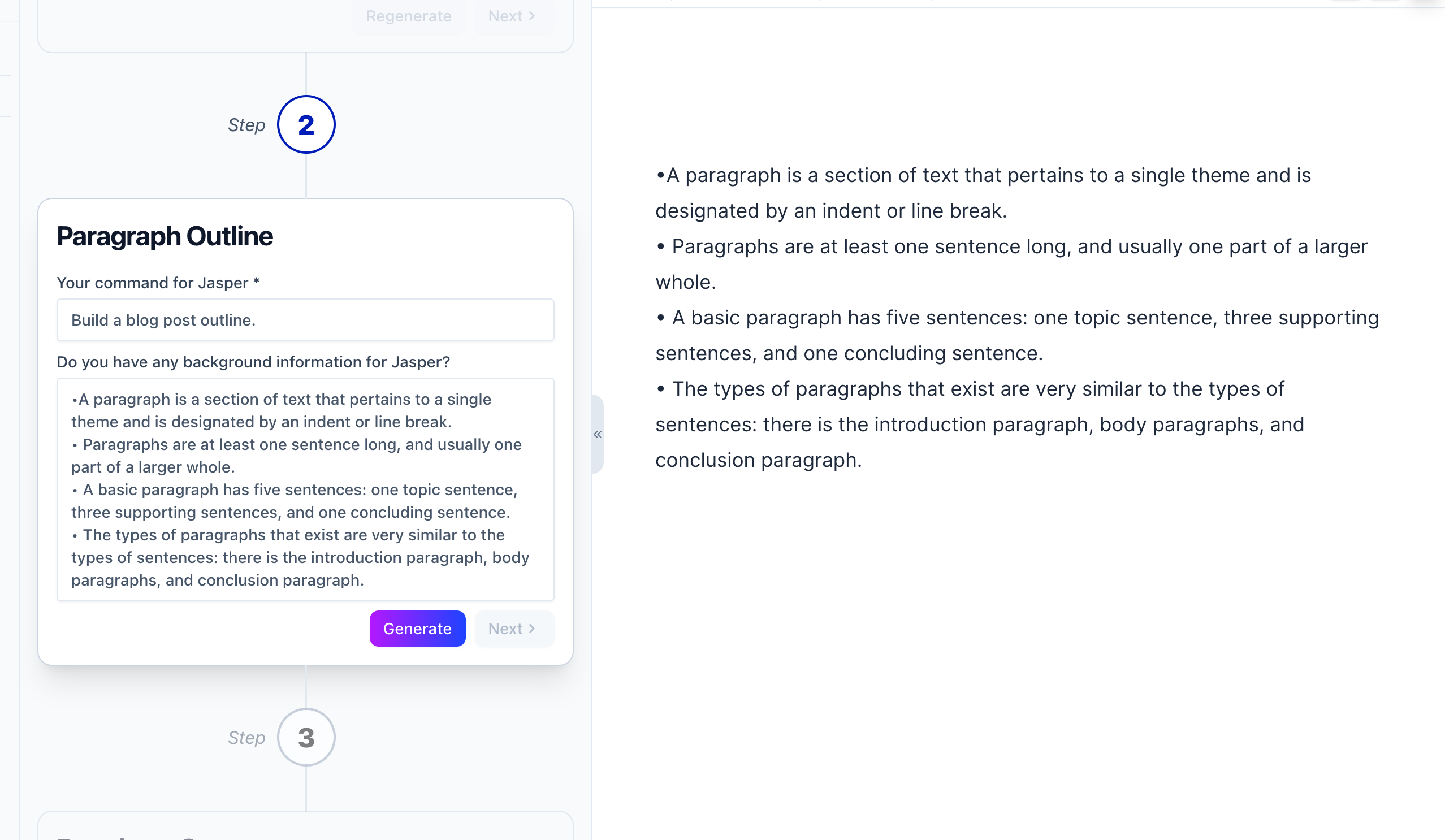
6. Jasper creates an input window for you to write a blog post outline, based on the summary it created before. If you’d like to change anything about the outline, this is where you’d do it.
7. After you select “Generate,” Jasper will provide you with rewritten content that you can approve or disapprove
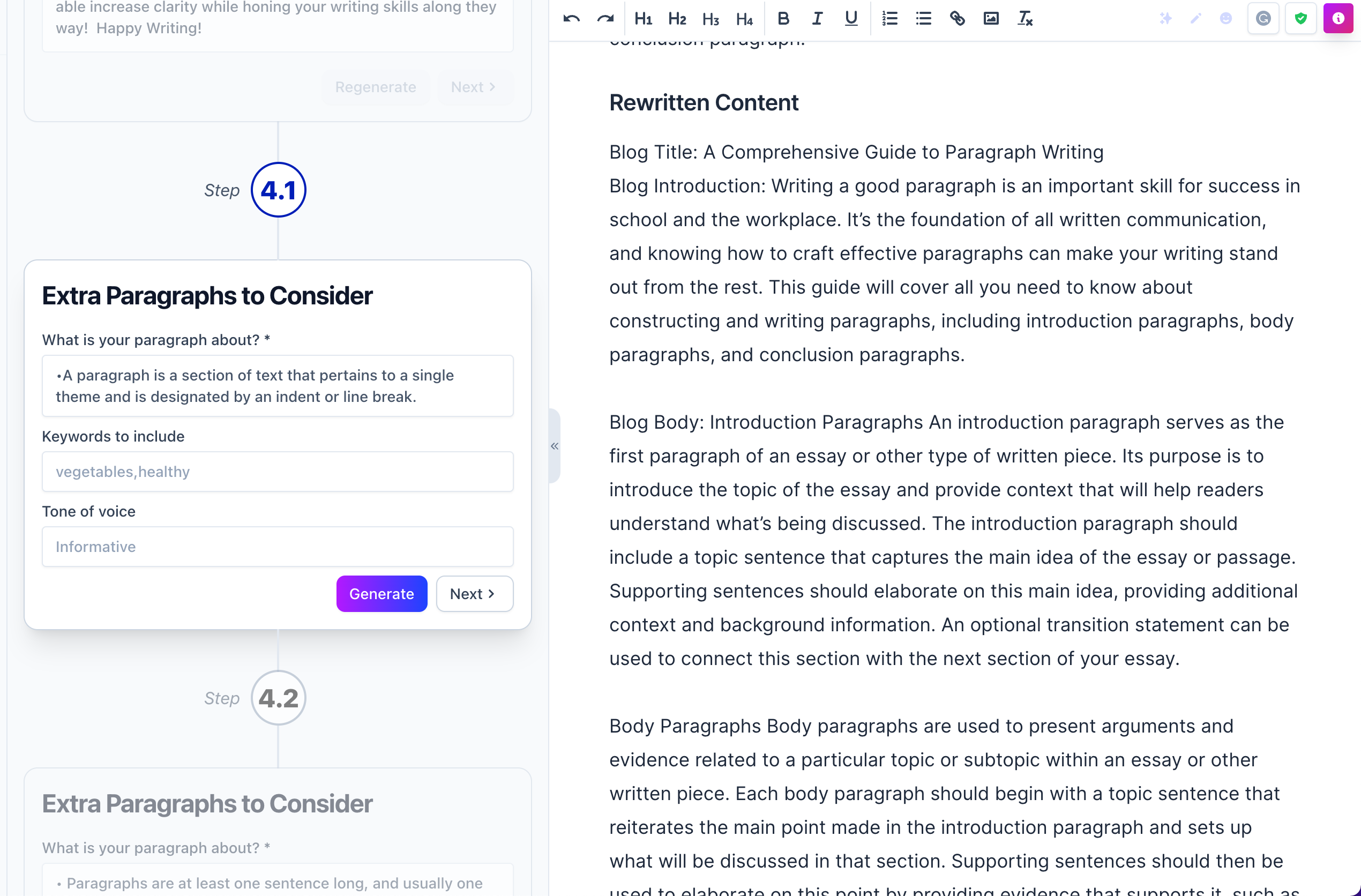
8. If you’d like to add more content, you can continue the workflow by providing Jasper with topics to generate content for
3. Use the Paraphrase Function in Rytr
If you’re already using an AI writing tool, certain ones like Rytr and even Jasper have a dedicated paraphrase function. So if you don’t want to jump between tools, you might want to use one that already has a paraphrasing function or consider finding one that offers it.
How to Use the Paraphrase Function in Rytr
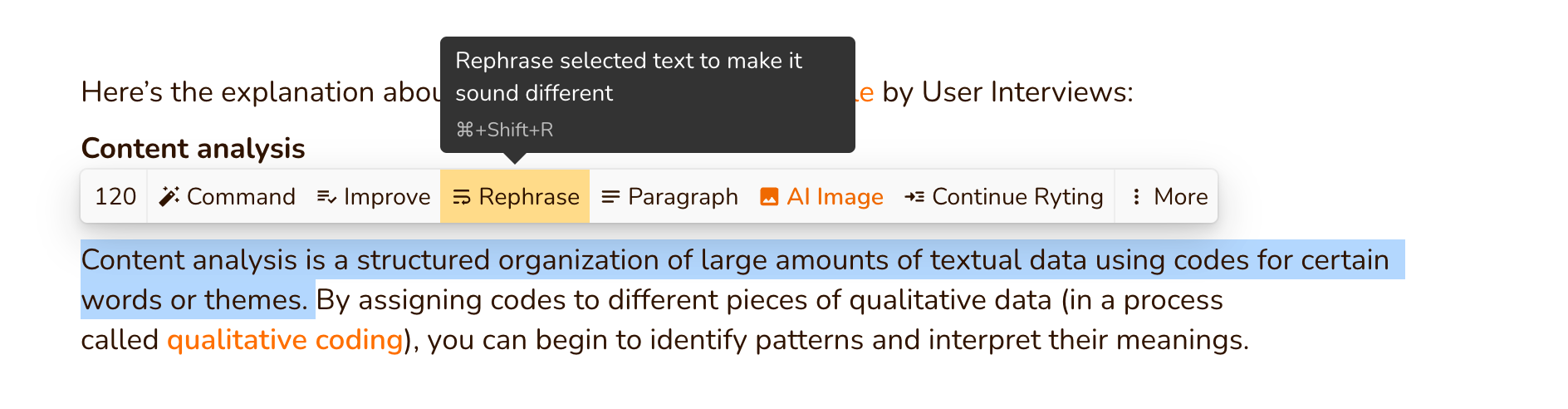
Within a document editor in Rytr, highlight the text you want to paraphrase and then select the “rephrase” button. You must select between 30 – 300 characters for this function to work.
How to Use the Paraphrase Function in Jasper
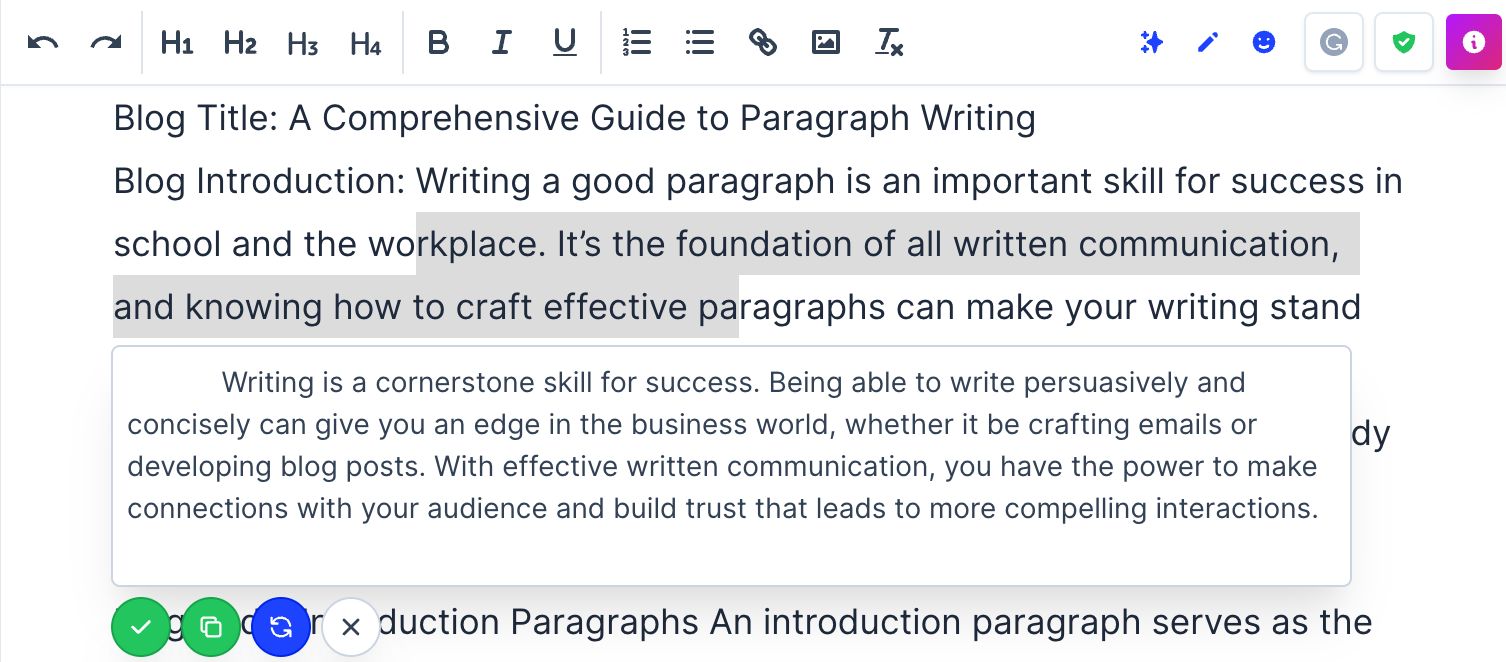
If you’re working with Jasper‘s document editor (which is a Boss mode-only feature), you can highlight the text you or the AI has written and can ask it to rephrase that content by selecting the little stars in the upper right-hand corner.
Similar to the other tools, you can only rephrase so many characters.
4. Use Commands in GrowthBar, Rytr, or another GPT-3 Writing Tool
Do you already use an AI writing tool? Do you know if it’s powered by GPT-3 or something else? I can’t speak to all the other AI writing algorithms, but GPT-3 has the capability to write commands. Jasper does a good job of documenting your command options, but if Jasper is outside of your budget or you prefer another tool, you can use the same commands within any other GPT-3 powered writing tool. The developers of GPT-3, OpenAI, created the commands, not Jasper.
How to Use GPT-3 Commands
Inside your document editor, insert the text you want the tool to rewrite. Then type the command “rewrite the above text.”
For this example, I’m using GrowthBar, which is one of my favorite SEO and AI writing tools. It’s powered by GPT-3.
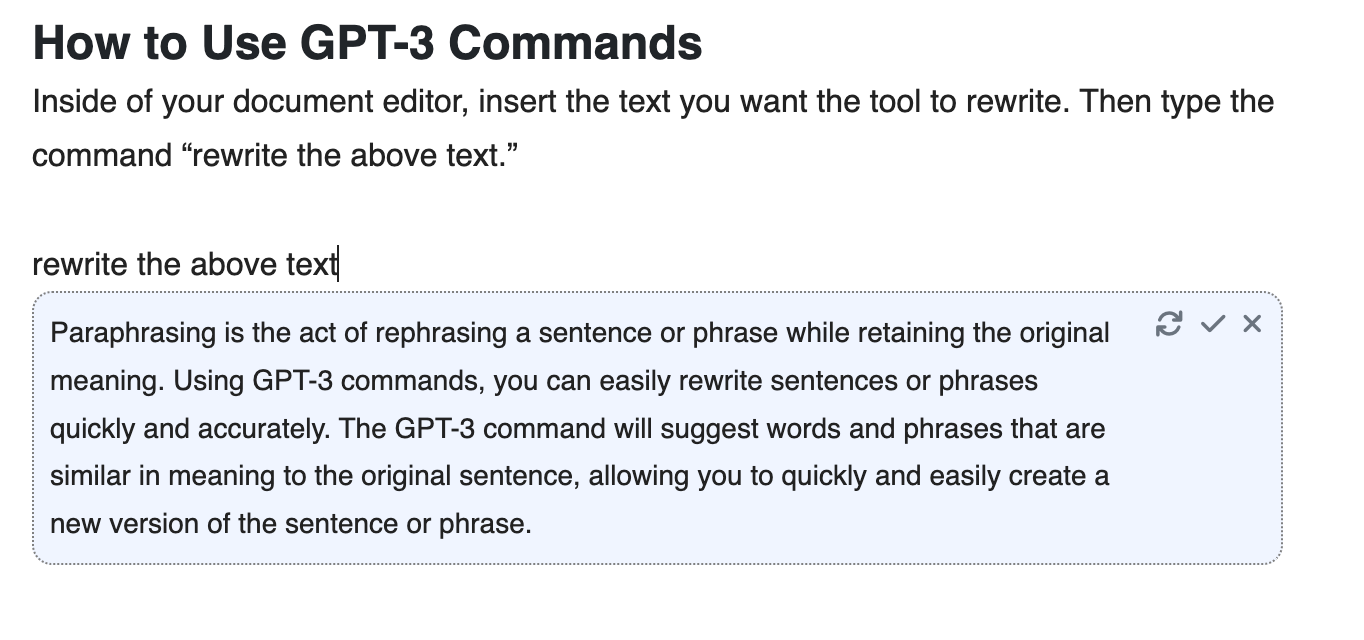
The text output might not be quite what you want, but it gives you something to start with.
5. Try Wordtune
If you’d like to work with a simple Chrome extension that follows you everywhere, then you might want to try Wordtune. It’s a browser extension that helps you rewrite or rephrase content so that it sounds better.
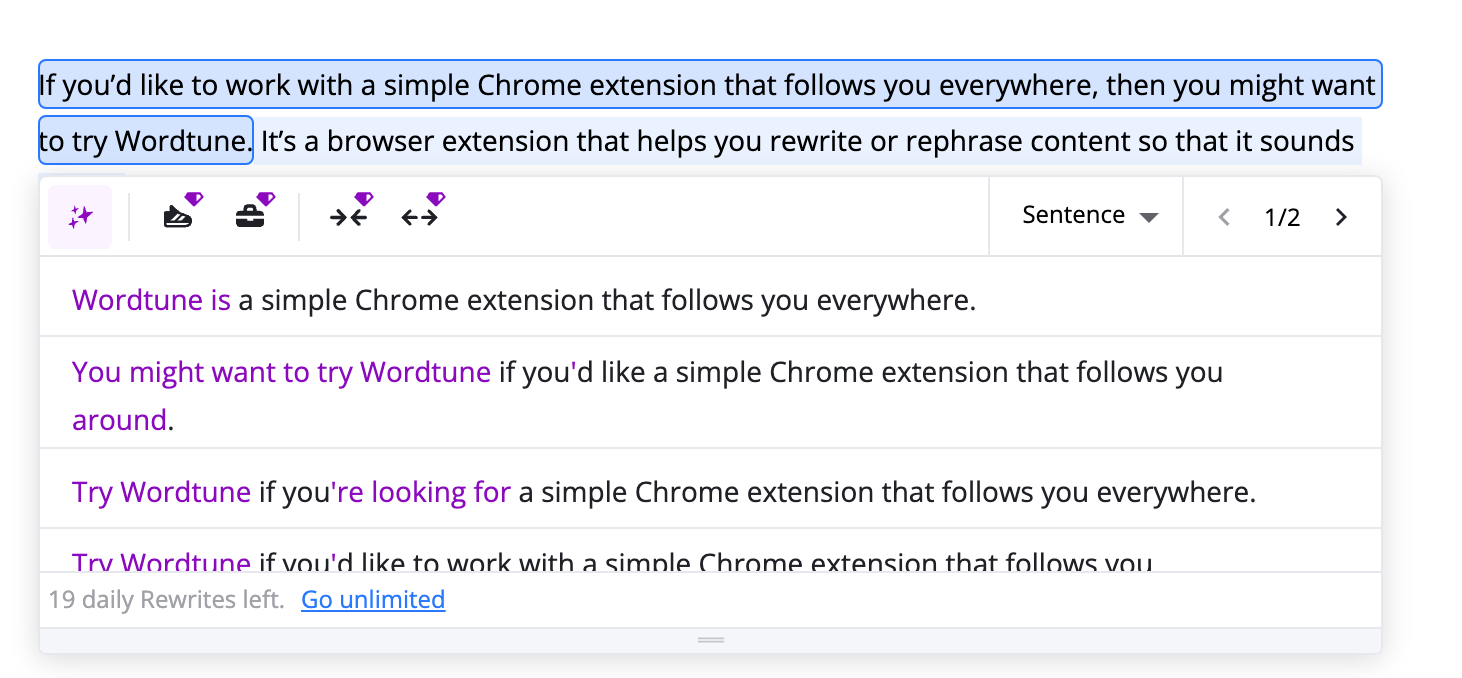
How to Use Wordtune
You can either use the Chrome extension or the Wordtune browser app to rewrite your content. With the extension, you’ll see the purple “W” appear by the text that you highlight. If you click on the text, you’ll see different rewriting options to choose from.

If you use the Wordtune document editor, you can select the “Rewrite” button at the top to help you go through your whole document sentence-by-sentence.
Final Thoughts
The paraphrasing tool Quillbot provides the most options out of the other paraphrasing tools to customize the tone of voice you’d like to emulate. It’s also free to use and doesn’t require that you create an account. However, if you prefer using an all-in-one tool, then your better bet might be Jasper. On the other hand, the best paraphrasing tool for you might be one that has other functions, such as GrowthBar with its SEO and AI writing features.