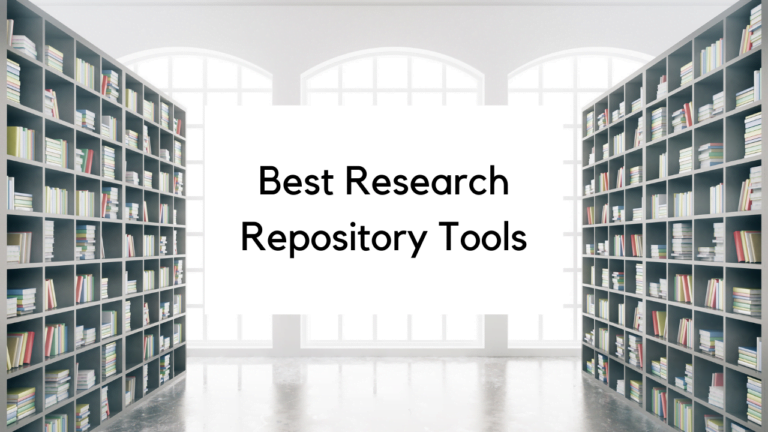How to take better research notes with Airtable
The first time I decided to use Airtable was when I read about the article posted on the Airtable site, “How to build a UX research system that runs on autopilot” and thought, “I want an automated UX research system!
So then I read about how Tomer Sharon’s team at WeWork set up an Airtable repository and thought that was pretty awesome.
However, all that was more advanced than I was ready for at the time, so I just started with an immediate pain point that I have: I don’t like to type notes in Excel. The other two main reasons I decided to try Airtable involve crowdsourcing notetaking and making notes be more visually appealing.
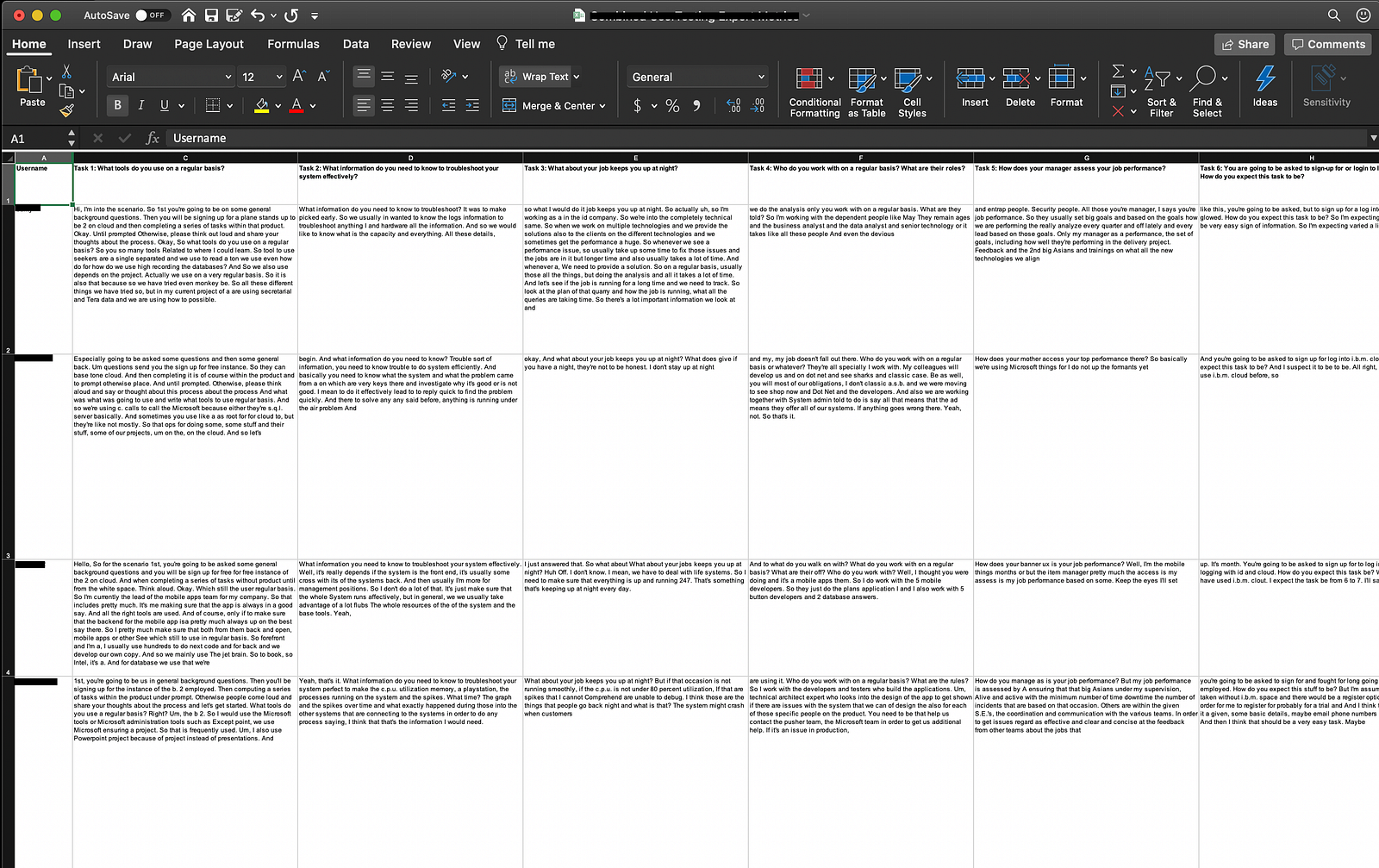
1. Avoiding Excel for notetaking
For years, researchers take notes from their sessions into Excel. Me? I was a liberal arts major. I have trouble with Excel. I’m used to taking expansive, linear notes in a document format. Excel was just not cutting it for me.
I heard that Airtable is a really fancy spreadsheet with a lot of cool capabilities, so I figured it could meet my needs while also still providing the same advantages of having research notes in a spreadsheet format.
2. I wanted to crowdsource notetaking
As a research team of one for the products I work on, I’m the person who moderates a session AND is responsible for making sure the data from the session is logged. Sometimes I work with interns or apprentices who support me by doing one of those tasks, but generally, I have to do both.
As a general practice, I invite my teammates to my research sessions to observe. There’s nothing like seeing the participant go through the tasks live. They can get questions to me that they want to ask and so then the session is even more dynamic.
While my teammates are there observing the session, I ask them to take notes for me! That’s not easy if I’m asking them to do it in a collaborative doc or in their own local Excel sheet. Most of my teammates are designers, they don’t like Excel either.
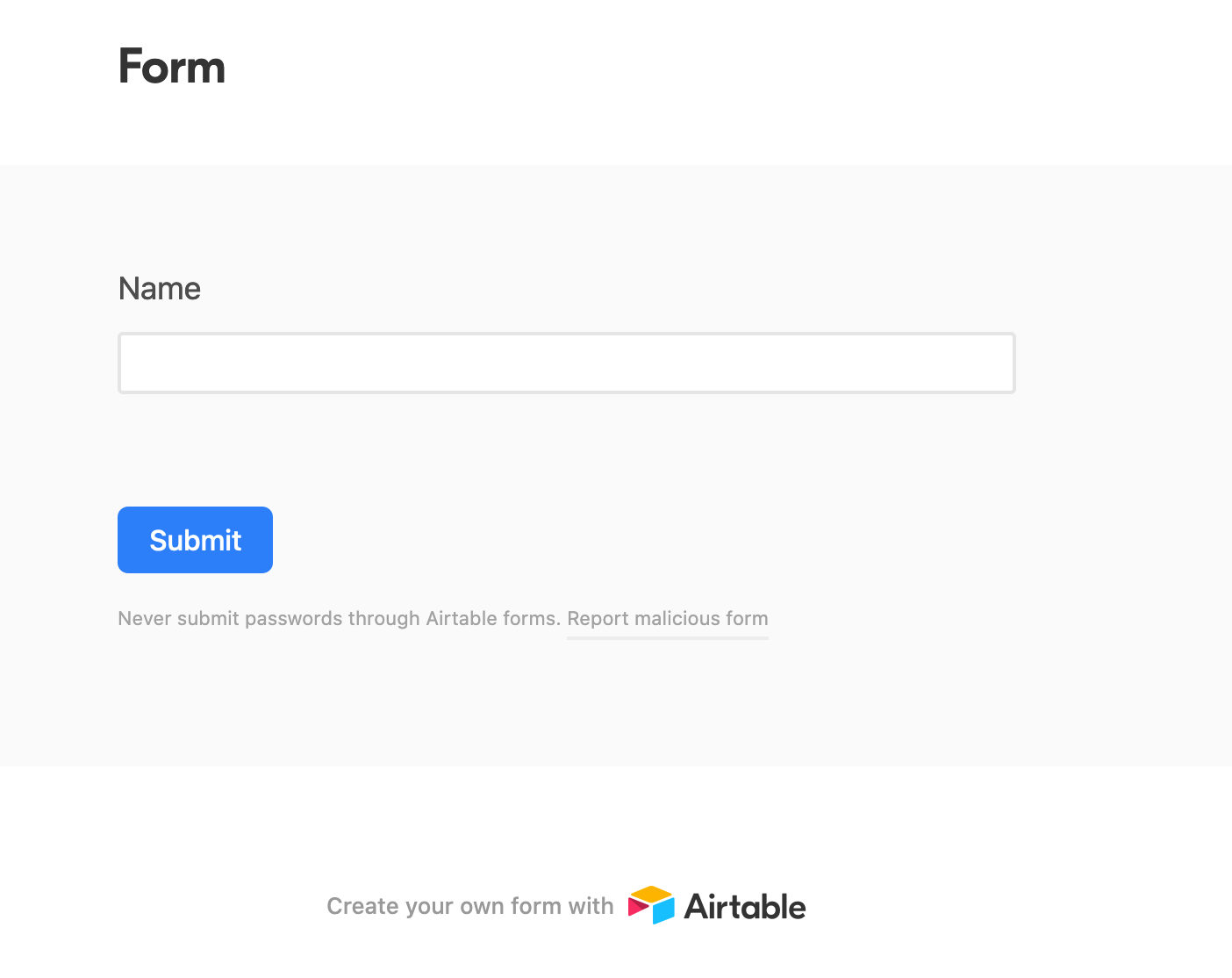
3. I wanted a way to take notes in a familiar, visually appealing way that would compile my data for me
I didn’t want to have to aggregate all of the notes myself. That would take up a lot of my time away from actual synthesis.
One time, an intern I worked with actually copied all of the research notes from various documents into a spreadsheet. The final spreadsheet was helpful, but that took a lot of time to do.
I wanted to automate inputting data into one view.
Enter Airtable’s form view feature. When I discovered that, my workflow changed drastically.
Airtable’s form view allows you to input data by the column field that will end up going into the spreadsheet, but you don’t need to know that as the person filling it out. You can put whatever you want into the form.
How does notetaking with Airtable work then?
I’ve iterated on the process over time and I’ll explain why I have things set up a certain way.
First, I include some tips on how to take notes. Usually, I brief my core team on what I like to see out of notes, but I always think it’s good to remind them.
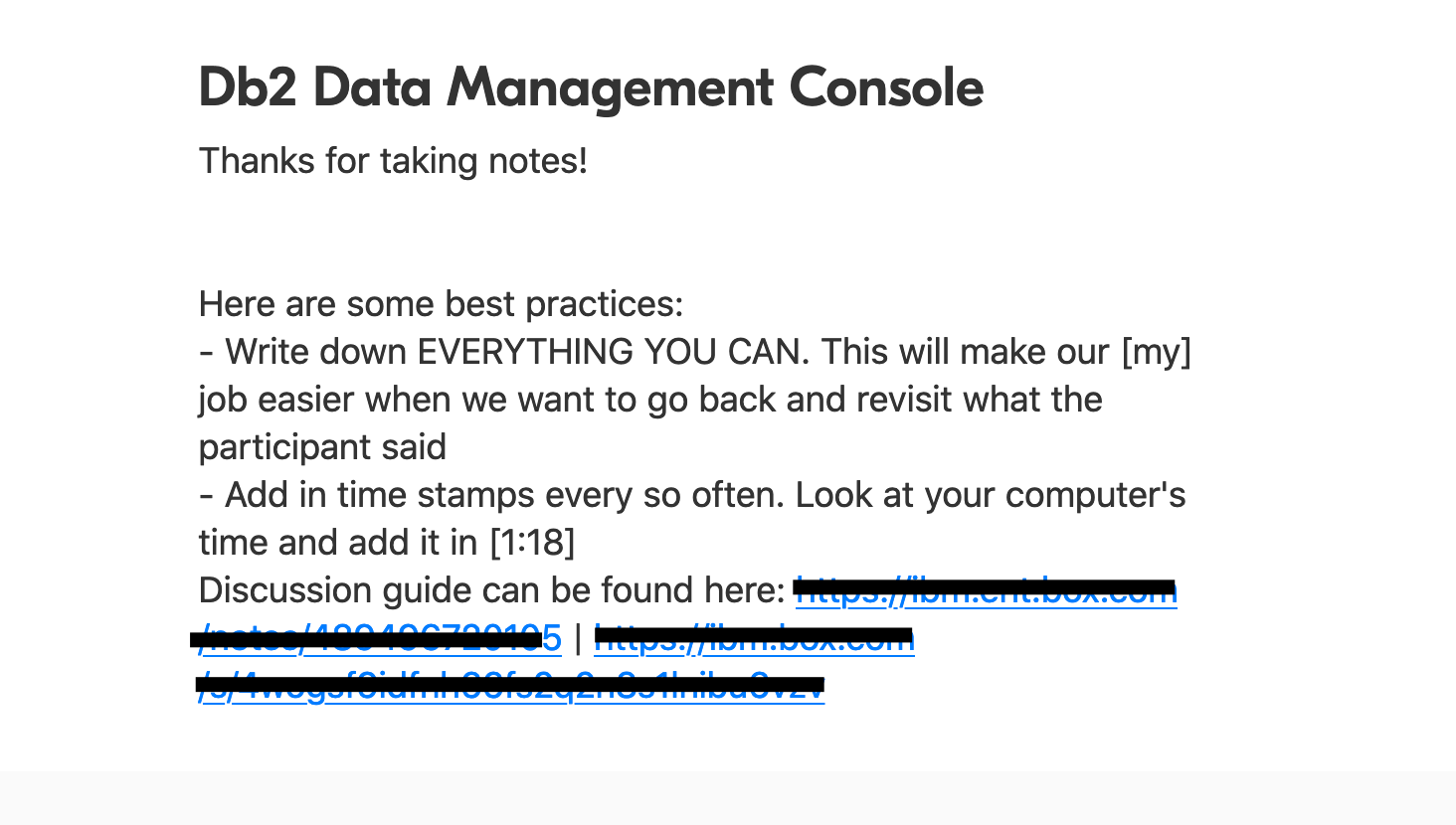
After that, I ask the notetaker to put the participant ID information in and their name. Since we’re GDPR friendly, I don’t share PII with my team or store it in any way that they can find.
I also want to know the notetaker’s name so then I can see what they focus on the most in a session and ask them questions about their notes if need be. I love seeing what a designer, developer, or product manager picks up on during a research session. It gives me some insight into the things they care about.
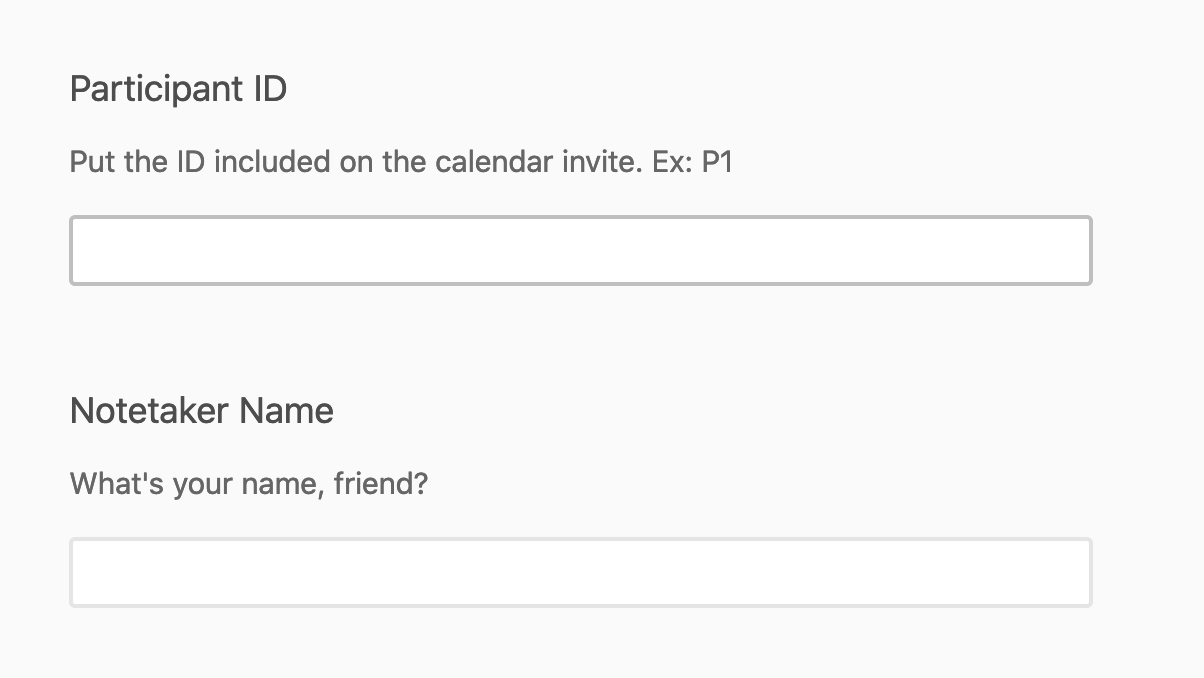
The rest of the form generally follows my research protocol. I’ll have the name of the task or feature with text from the actual script underneath the header. That way, they can follow along line by line with the session I’m leading.
If it’s a usability test with tasks, it’s really easy to have a field in Airtable that’s specific to rating. I can also track whether or not the user was successful in completing the task.
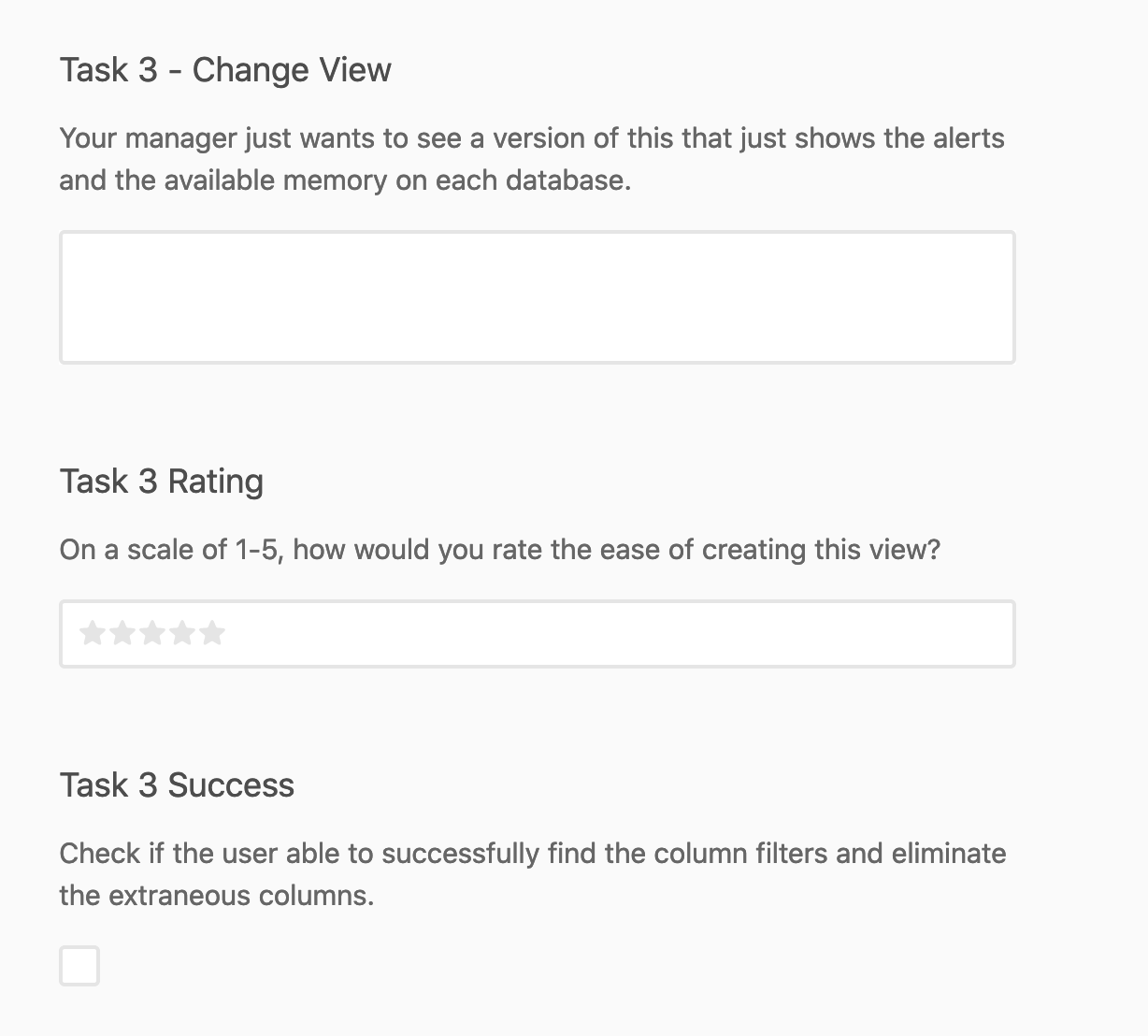
For more generative or exploratory studies, I’ll have the form be organized by the feature we’re talking about with the corresponding questions underneath. I’ve found that works a lot better than having a field for each question, because that gets unwieldy and sometimes you don’t always ask each question since maybe the participant already answered it or something along those lines.
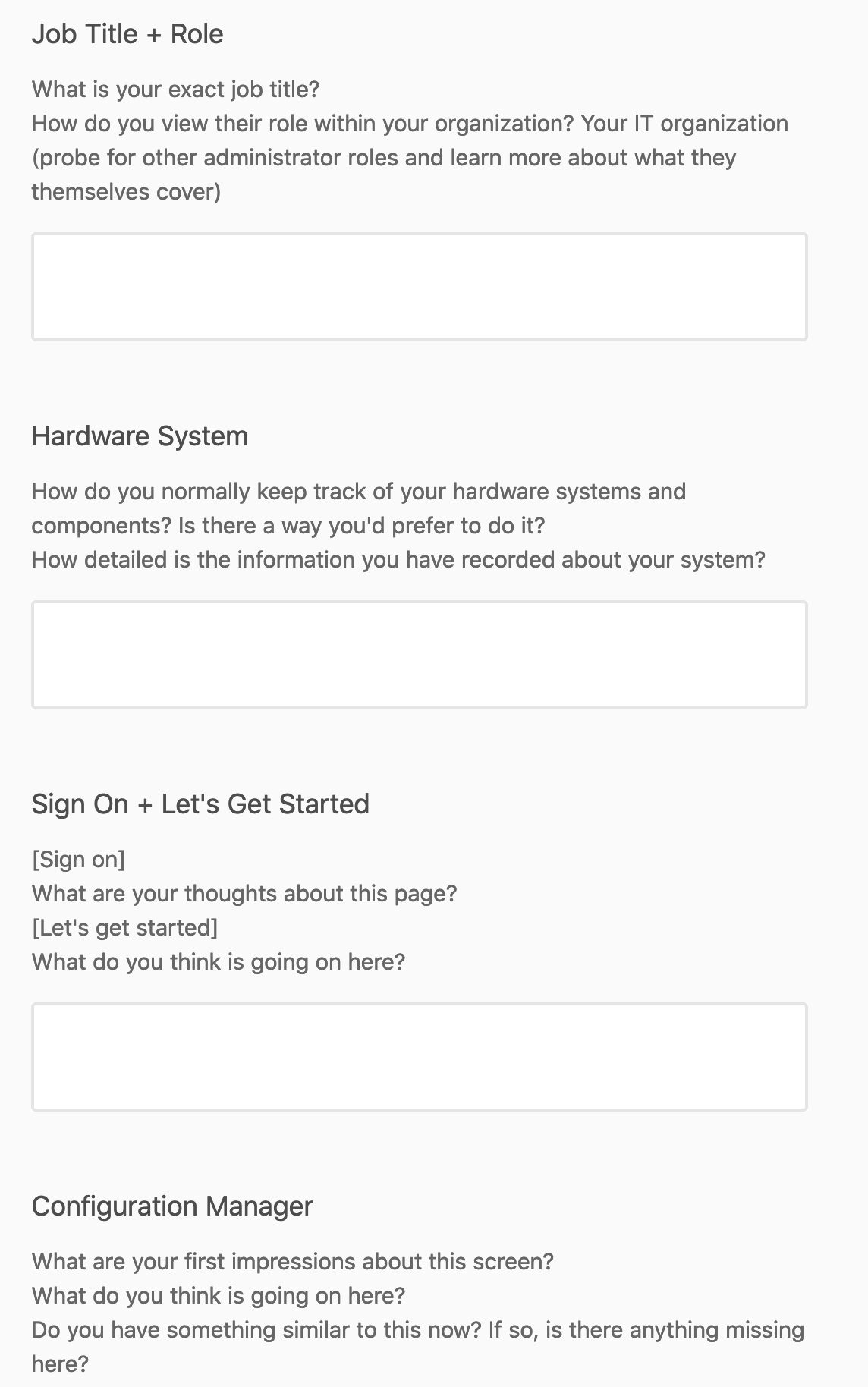
That said, this format is very structured. As many researchers and moderators know, going off script happens when a really interesting question comes up. That’s why, I learned over time, based on feedback, to put in a section for “Miscellaneous Notes” at the end.
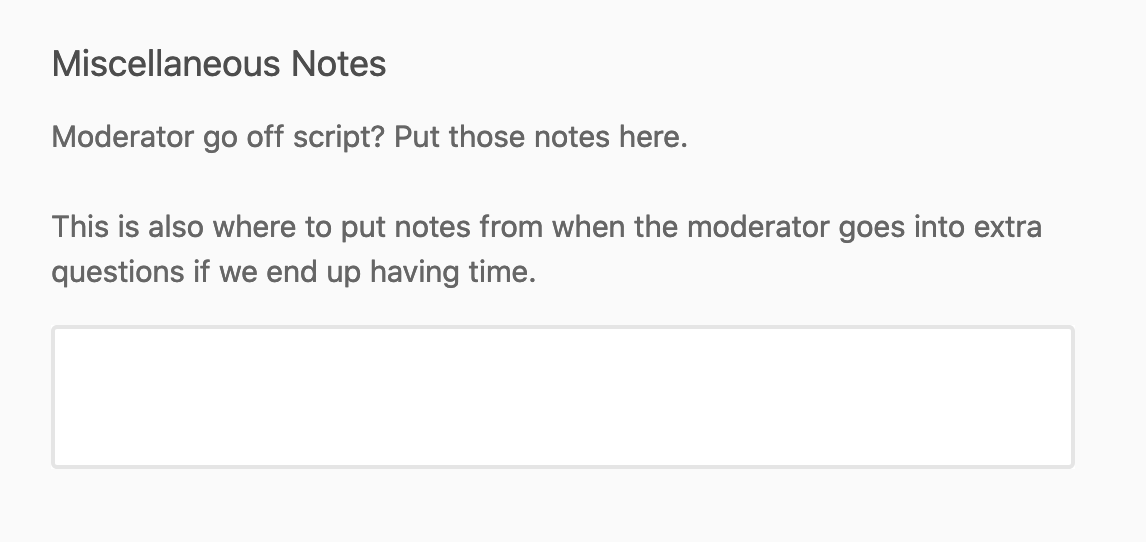
For Notetakers Only
There are a few more things I put in at the end that I want the notetaker to fill out as well to gain more insights.
For instance, when you’re recruiting participants from a recruiting service, some are more helpful than others. Best case scenario, they’re just not very articulate and don’t really get critical enough. Worst case, they’ve somehow made it past your screener and are fake. That’s why I like the participant helpfulness field!
That way, if you forgot how helpful a participant was and you’re thinking of recruiting them again, you have reference points.
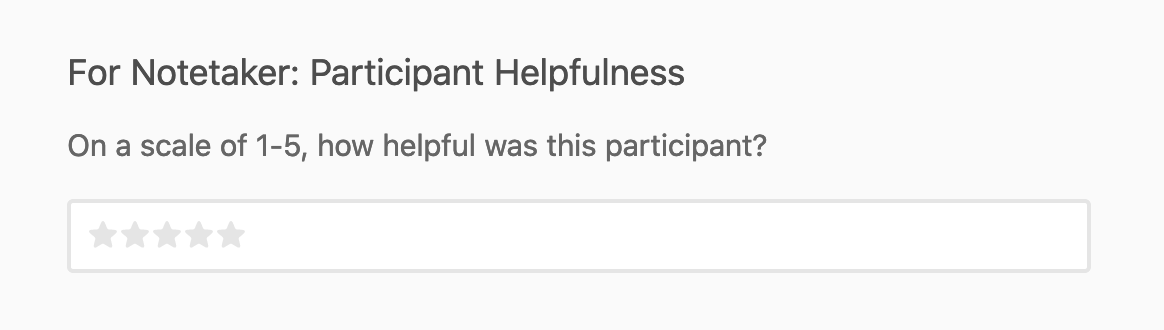
For a usability test, it’s a good practice to have a scorecard to assess the success of the tasks. What I found was interesting though, is that not all of my session observers recorded the scores the same way. Some were nicer to the participant than others. Maybe the observers had zoned out for a bit.
Regardless, as the researcher, I do have the final say on the actual score, but it was interesting to see the different interpretations.
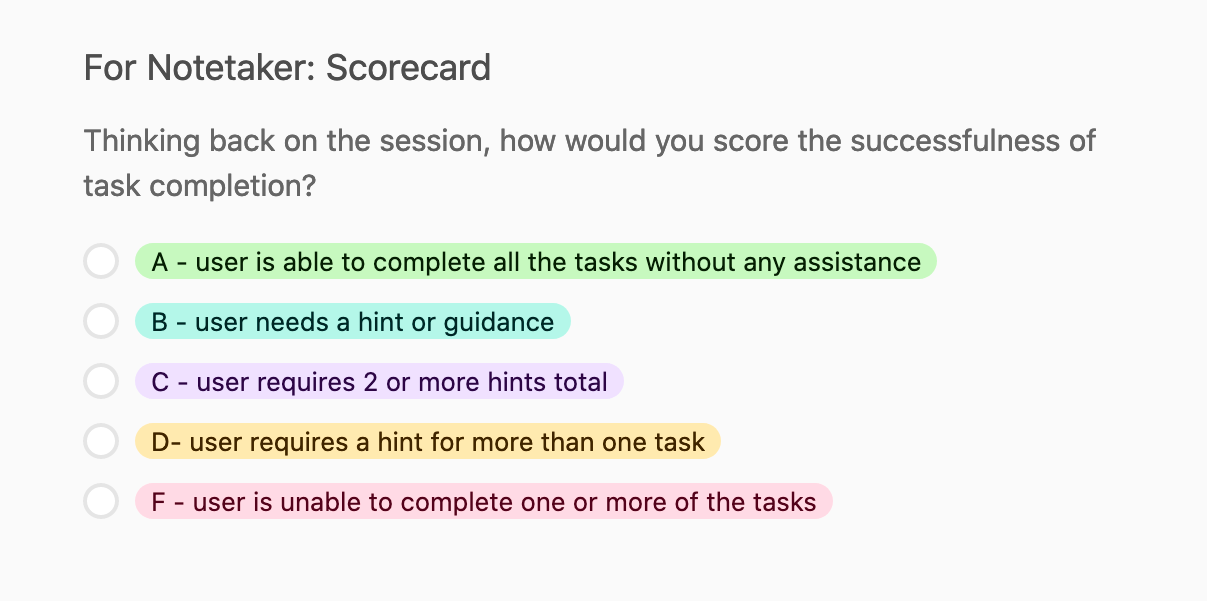
In general, I want to get my team to think about the trends overall between sessions that they’ve observed. I want them to be thinking about the insights so that I’m not just dumping that information on them two weeks later.
One way I try to do that is to have them jot down what high-level trends they noticed in the interview. Not only does it get them thinking, it helps me with synthesis!
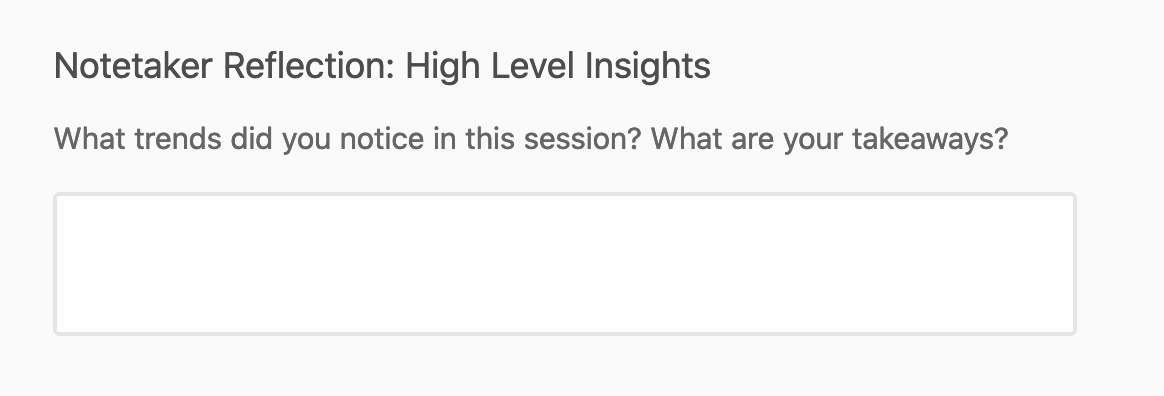
Recap: Why I love taking notes with Airtable
All in all, this method has been really good for me when I want to take notes in a structured way.
It helps me with synthesis when I can group all of the notes by participant info and then I can read the notes from top to bottom based on the question. I can expand individual cells so I can read more and use the arrow keys to navigate between them.
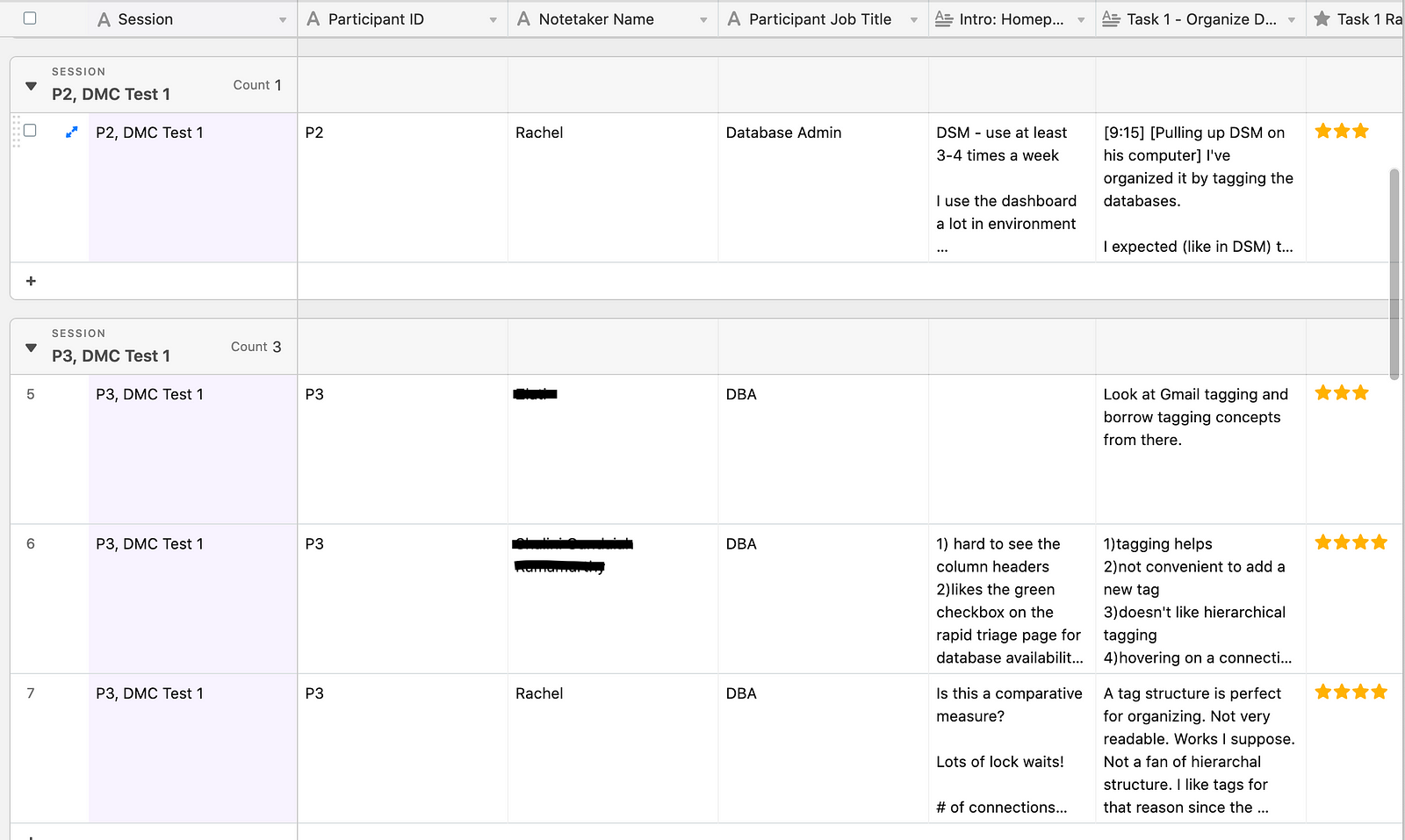
What’s also really nice though, is that I can expand a record and read each notetaking entry individually. It’s very similar to reading a document and it’s very friendly to me. Sometimes I just think best that way.
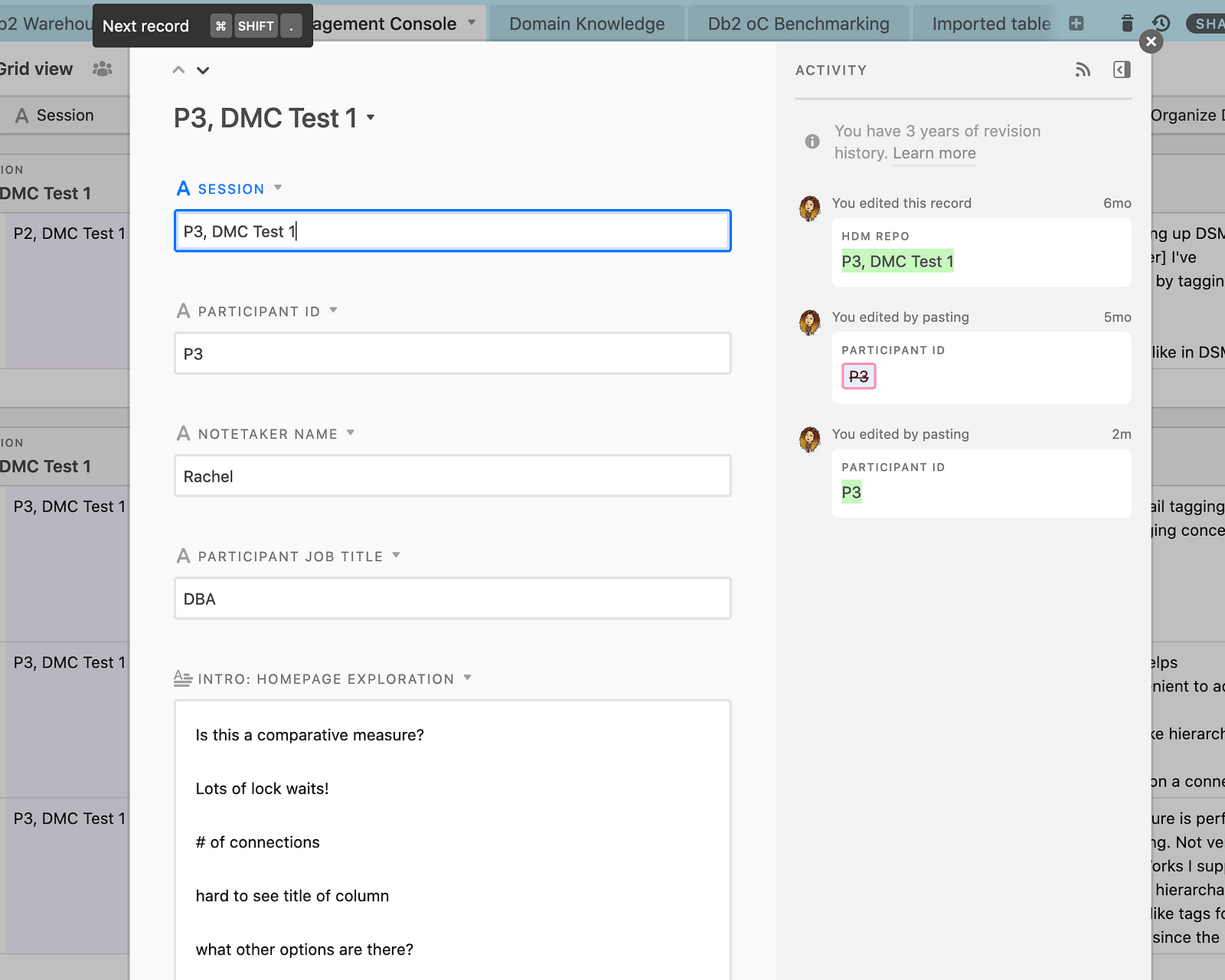
All that to say though, this is only one way I’ve been able to leverage Airtable for research. Coming soon, I’ll share how I’ve used it as a research repository for a whole portfolio of products.
If you liked this blog and haven’t tried out Airtable, consider using my referral link! It gives me a little Airtable credit and costs you nothing. Originally published on the Research Operations Community Medium Blog.
Rachel is a user experience researcher for IBM’s suite of Db2 products within the Hybrid Data Management portfolio in the Cloud Data and AI business unit.
The above article is personal and does not necessarily represent IBM’s positions, strategies or opinions.